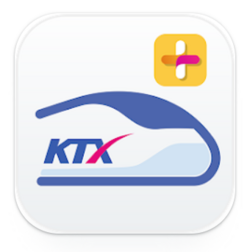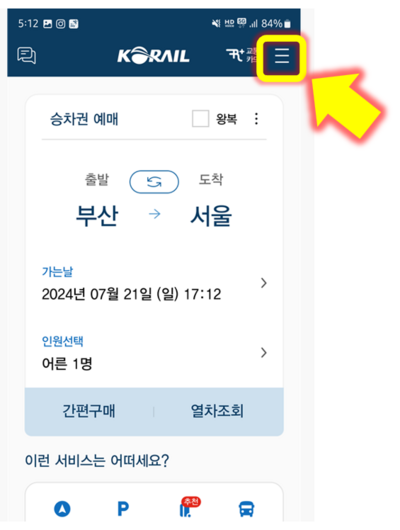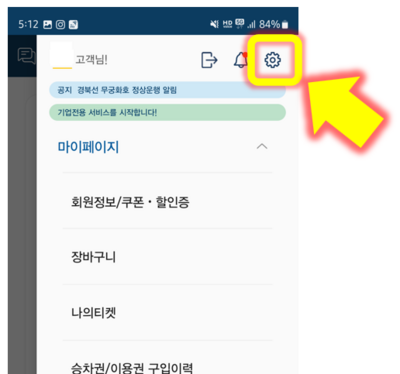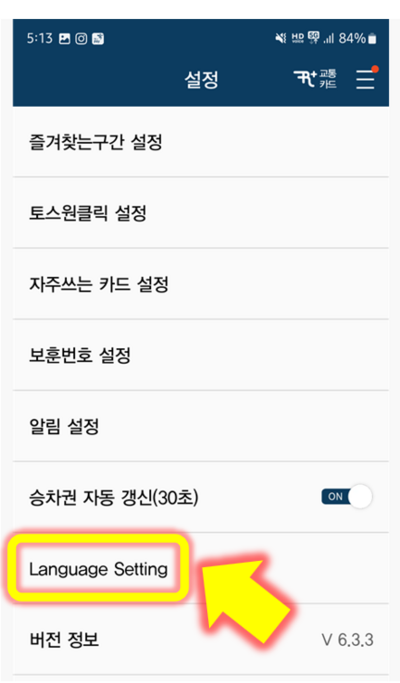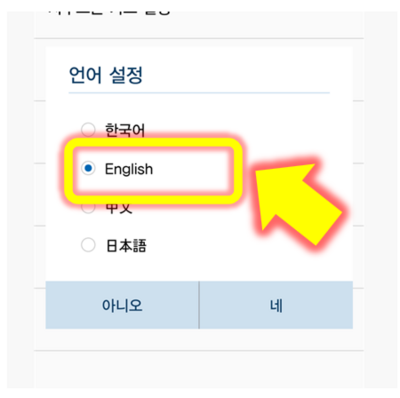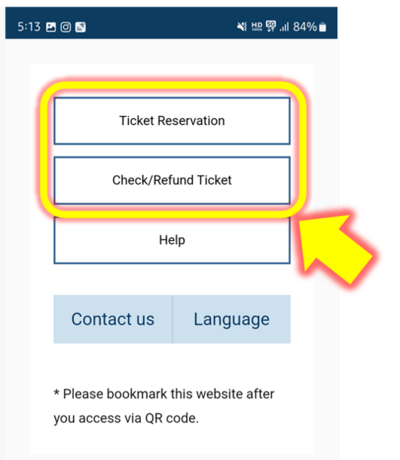(Created page with "test") |
No edit summary |
||
| (4 intermediate revisions by the same user not shown) | |||
| Line 1: | Line 1: | ||
== '''Introduction''' == | |||
[[File:573.png|center|500x500px]] | |||
This document covers how you can easily book KTX tickets via mobile. If you follow along, you can easily book a KTX ticket to your desired destination or nearby. If you want to avoid the risk of being sold out, we recommend that you make mobile reservations or make reservations through the website at least 2-3 days in advance of your travel schedule. | |||
== '''Install Korailtalk Application''' == | |||
[[File:3005.png|center|252x252px]] | |||
First of all, you need the Lets Korail application. Search for the application in the '''[https://play.google.com/store/apps/details?id=com.korail.talk&hl=en Google Play Store]''' or '''[https://apps.apple.com/us/app/%EC%BD%94%EB%A0%88%EC%9D%BC%ED%86%A14/id1000558562 Apple App Store]''' and install it. Oh, Lets Korail is the service name, and the application name is Korailtalk. | |||
If the default language is set to Korean, you will need to change the language. | |||
[[File:46.png|center|530x530px]] | |||
After installing the Korailtalk application, open it. The initial screen will probably appear in Korean, so press this button in the top right. | |||
[[File:47.png|center|400x400px]] | |||
On the screen that appears after pressing the button, press the gear-shaped button in the upper right. | |||
[[File:478.png|center|683x683px]] | |||
There is a “Language Setting” button a little below. Let's press this. | |||
[[File:499.png|center|400x400px]] | |||
If you select a foreign language other than Korean (English is recommended) among Korean, English, Chinese, or Japanese, the application will restart. | |||
[[File:490.png|center|460x460px]] | |||
Now, in the Ticket Reservation menu, you can view the KTX schedule and reserve tickets. You can check or refund reserved tickets in the Check/Refund Ticket menu, which is located one column below. From now on, I will explain the KTX ticket reservation process in more detail. | |||
== '''Find KTX tickets''' == | |||
ㅇㅇ | |||
[[Category: Express train]] | |||
Latest revision as of 08:21, 21 July 2024
Introduction
This document covers how you can easily book KTX tickets via mobile. If you follow along, you can easily book a KTX ticket to your desired destination or nearby. If you want to avoid the risk of being sold out, we recommend that you make mobile reservations or make reservations through the website at least 2-3 days in advance of your travel schedule.
Install Korailtalk Application
First of all, you need the Lets Korail application. Search for the application in the Google Play Store or Apple App Store and install it. Oh, Lets Korail is the service name, and the application name is Korailtalk.
If the default language is set to Korean, you will need to change the language.
After installing the Korailtalk application, open it. The initial screen will probably appear in Korean, so press this button in the top right.
On the screen that appears after pressing the button, press the gear-shaped button in the upper right.
There is a “Language Setting” button a little below. Let's press this.
If you select a foreign language other than Korean (English is recommended) among Korean, English, Chinese, or Japanese, the application will restart.
Now, in the Ticket Reservation menu, you can view the KTX schedule and reserve tickets. You can check or refund reserved tickets in the Check/Refund Ticket menu, which is located one column below. From now on, I will explain the KTX ticket reservation process in more detail.
Find KTX tickets
ㅇㅇ